If the Server-RM detects a change in the disk architecture (for example, the RAID is not online at boot time), the BIOS boot order is re-initialized. This results in the SATA Disaster Recovery drive becoming the 1st volume in the boot order. Booting from this volume results in the Digital Intelligence Disaster Recovery Environment (DIDRE) screen being displayed
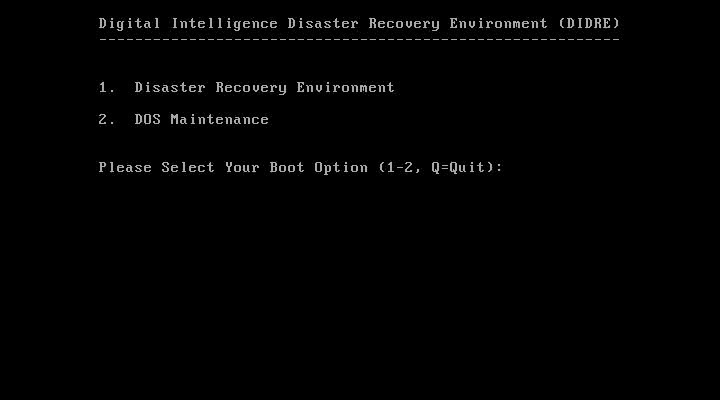
To correct the BIOS boot order, reset the system and repeatedly press <DEL> when the Forensic File Server (red) logo screen is displayed until "Setup Menu" is displayed in the lower right of the screen. Once in the BIOS setup, navigate to BOOT, HDD Priorities and select LUN-00-00 as the first entry. Select "WDC...." as the second entry and all other entries should be disabled. Press <F10> to save and restart the system.



